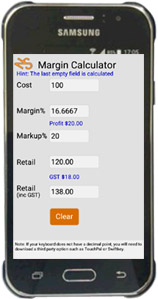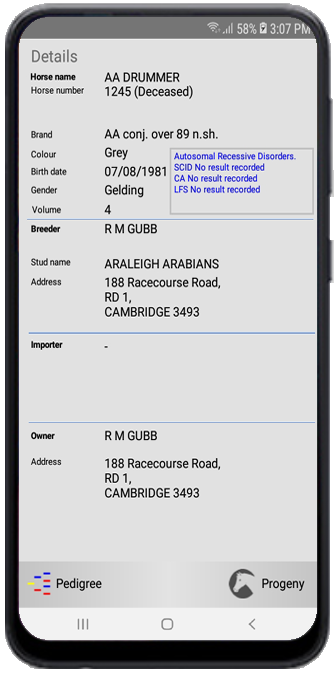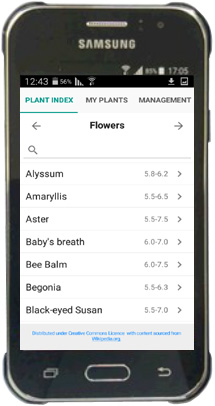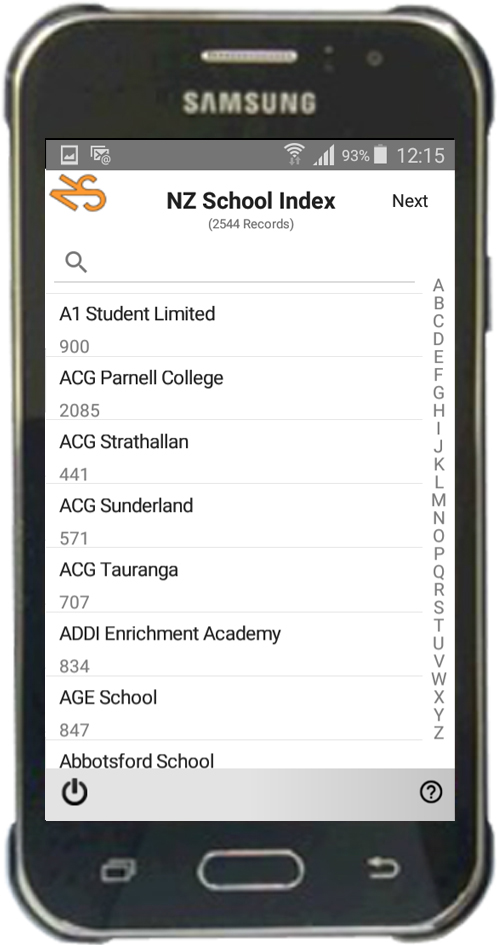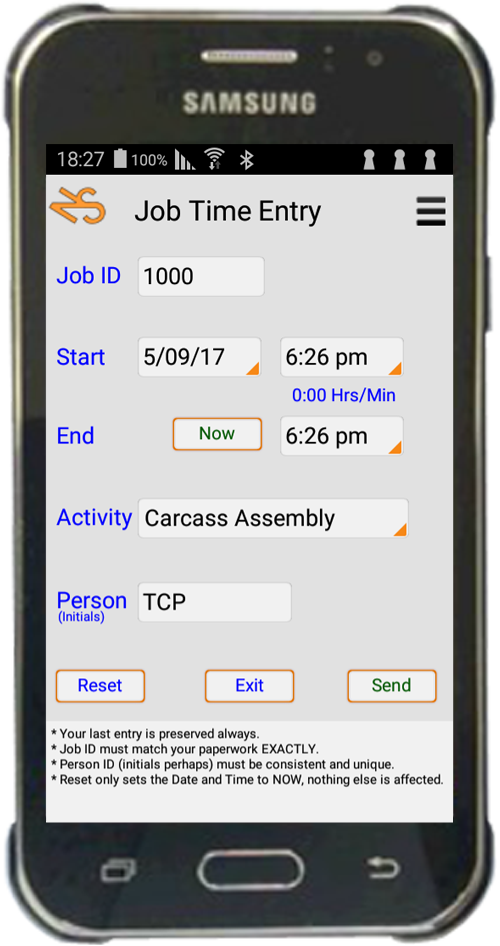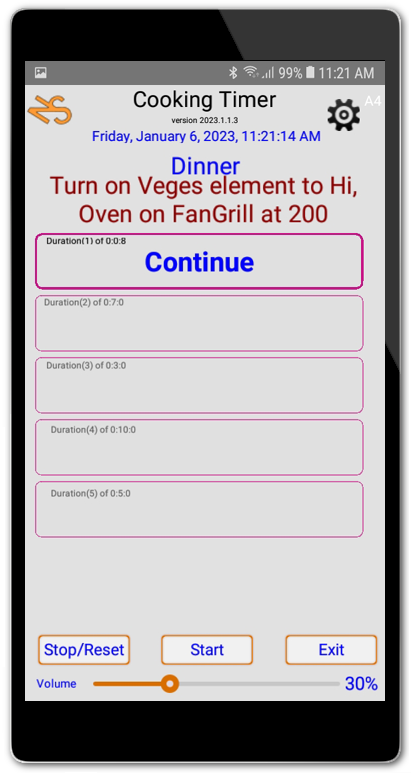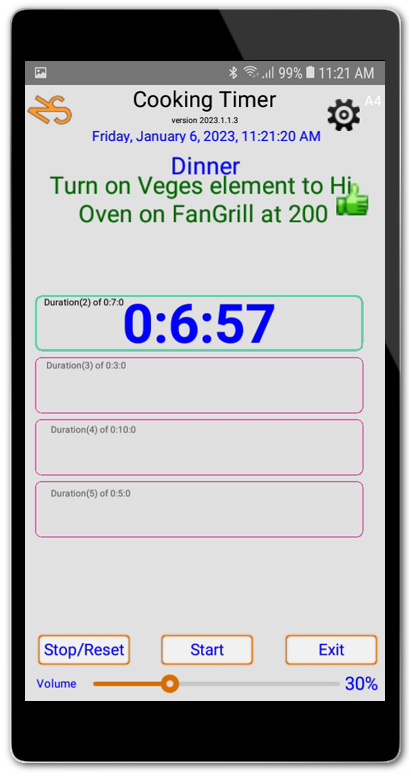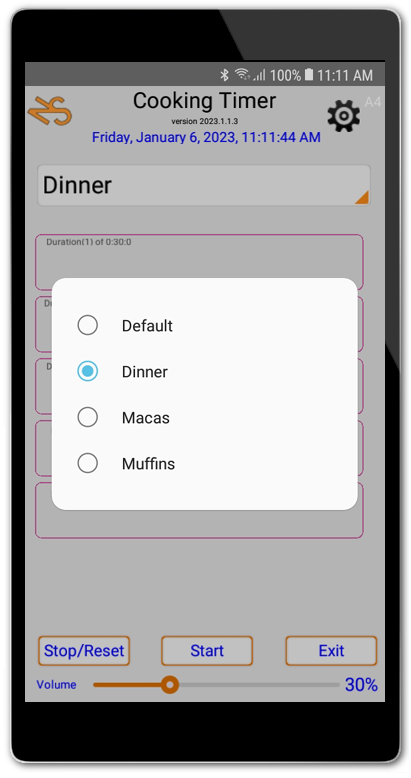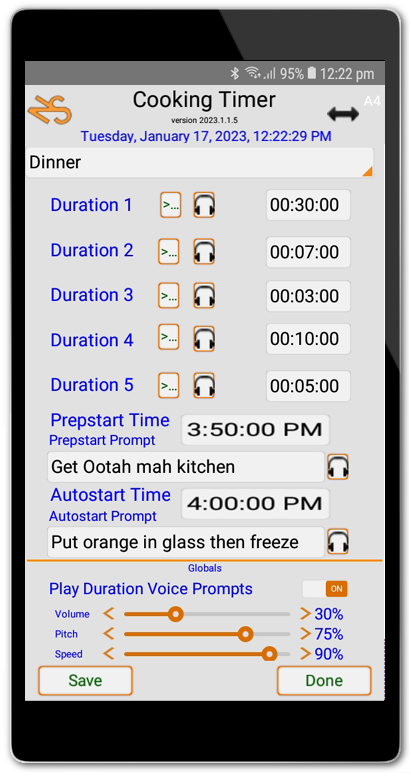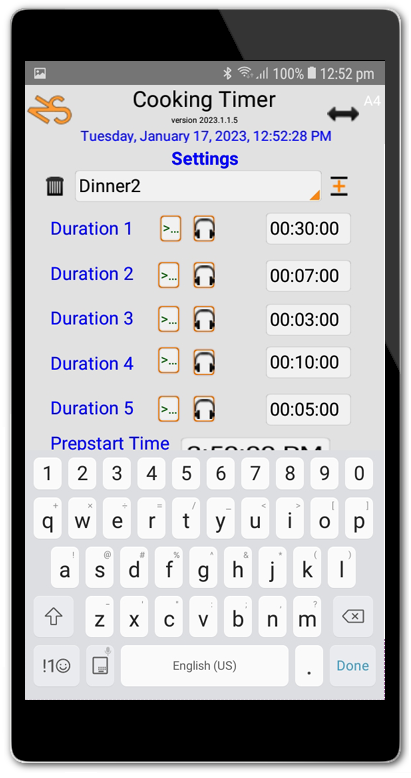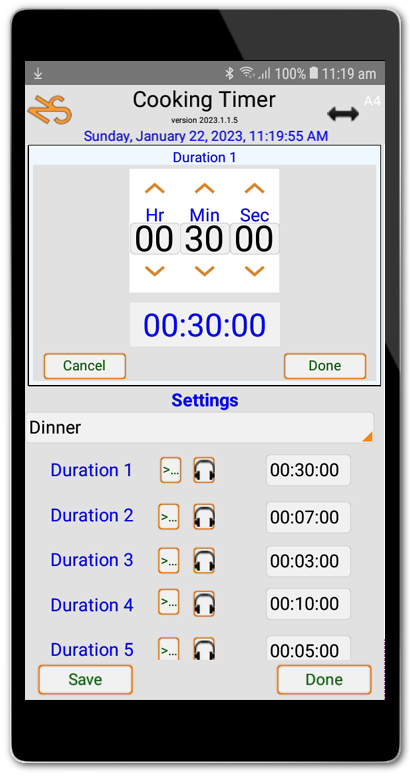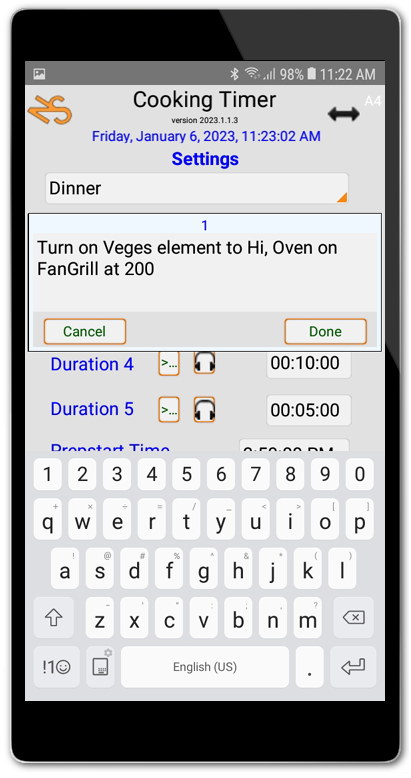Do you have a spare Android 7.1.1 or newer mobile phone, perhaps an older one that you don't use and would like to give it a new lease on life?
The Cooking Timer might be just what you are looking for if you are the cook of the household.
Features:
- Five sequential timers per cooking task
- The selected application task can be set to automatically kick-off at a prescribed time
(Your device should be on charge and the application up on-screen to ensure the battery saver does make it go to sleep)
- Voice prompt for advance preparation
- Voice prompt for countdown beginning
- Dings loudly at end of each duration and requires user input to proceed.
- Settings page allows creation of new cooking tasks with individual settings.
- Uses Text-to-Speech for all voice prompts.
- Voice prompts can be previwed easily via a button click